Changes in " Settings" and addition of "New Functions" in the BOOK☆WALKER app
Thank you for using BOOK☆WALKER!
We are pleased to announce the following changes and addition of new functions in the BOOK☆WALKER app.
■Deletion of the "Side Menu"and merging with the "Settings".
(1) The following functions that were formerly placed in the side menu have been reallocated to the Settings section.
*The names of some functions have been changed.
▼Moved into Settings > "Information"
・Help
・Contact Us
▼Moved into Settings > "Book Data"
・Download Status List
・ePub Files
▼Moved into Settings > "Account"
・My Page
▼Moved into Settings > "Bookshelf"
・Library Settings
(2) The following functions that were placed in the previous settings have been reorganized.
▼Moved into Settings > "Book Data" > "Reading Settings"
・Renamed: Auto Sync Settings → Sync your reading Status
・Renamed: Read While Downloading → Read a book while downloading
・Renamed: Data type (Comics) → Fixed layout type
▼Moved into Settings > "Book data" > "Server management"
・Renamed: Automatic download setting → Auto DL pre-order books
・Renamed: Automatic My Library Update → Auto sync
・Renamed: Re-create My Library → Regenerate your book list
▼Moved into Settings > "Bookshelf"
・Subscription Settings
▼Moved into "Settings" > "My Library"
・Display Unpurchased Sequels
▼Moved into Settings > "App Settings"
・Notification settings
(3) The following functions that were placed in the side menu have been removed.
・Bookshelf: It duplicates "Bookshelf" in the footer menu.
・Former Bookshelf Skins List: "Bookshelf Skins" can be selected from "Set a cover image" in the Bookshelf.■Added a function of "Search History" in the "My Library".
(1)"Search History" has been added to allow users to check the history of your searches.
"Search History" button has been added to the right side of the search box and the "Search Filters" in "My Library".
Tap the "Search History" button to display the "Search History" where you can check your search history.
In the "Search History" , tap the "×" in the upper right corner to return to "My Library".
When you move from the "Search Filters", "<" will be displayed, and tapping "<" will return to the "Search Filters".
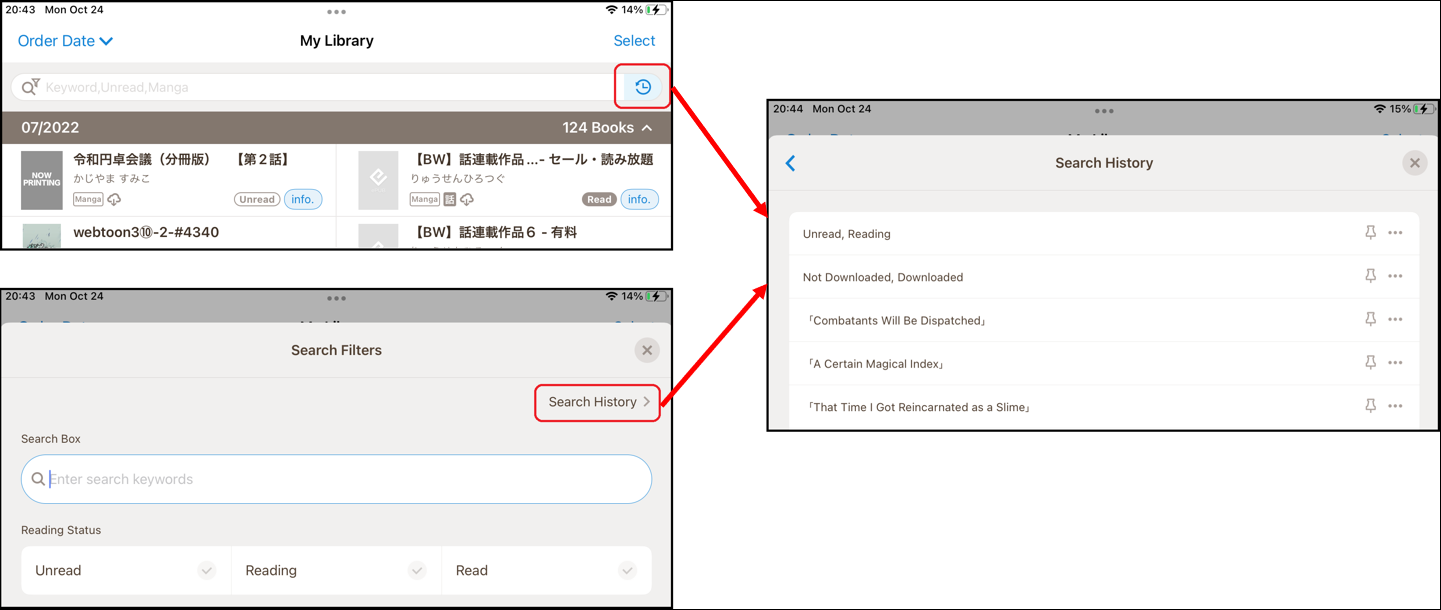
*In the "Search History", new histories are sorted from the top.
*The histories surrounded by 「」 are for text search, and the other *histories are for filtered search.
*The history will be displayed up to 30 entries, and the 31st entry will be deleted from the oldest entries.
*Pinned or shortcut history is set to the top of the list and will not disappear unless it is removed.
(2) A function to "Pin" and save the search history has been added.
Tap the "pin" mark on the history displayed on the "Search History" to complete pinning.
Once pinned, the color of the pin will change, and the pinned history will be displayed at the top of the screen when you move to the "Search History" again.
*When you tap the "Pin" mark , the pinned history will be moved to the upper part of the screen.
*When you tap the "Pin" mark again, the pinned history will be released.
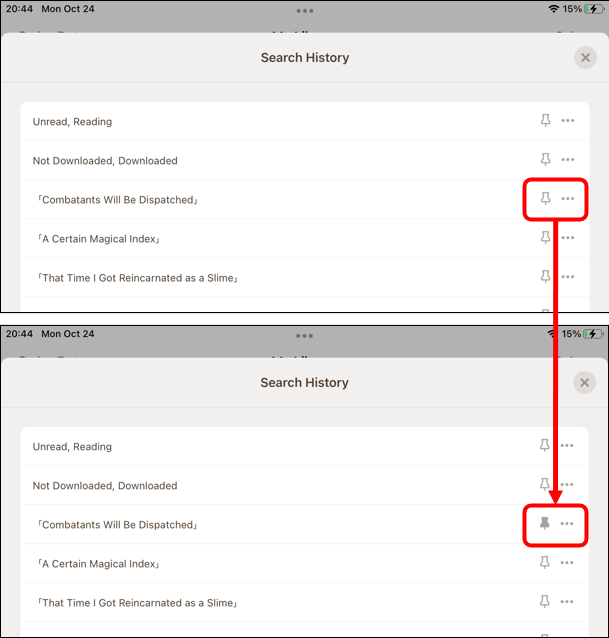
(3) A function to save the search history as a "shortcut" and display it at the top of "My Library" has been added.
【1】Tap the "..." button to the right of the"Pin" to display the menu.
In the menu, you can "Create shortcut" and "Delete history".

【2】When you select "Create Shortcut", you can input the name of the shortcut.

【3】Shortcut history will be displayed from the top in the order in which they were created.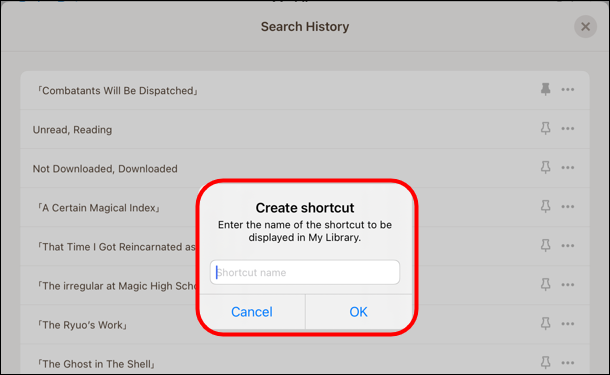
【4】The registered shortcuts will be placed at the top of My Book.
When you tap the shortcut, a search will be started immediately.
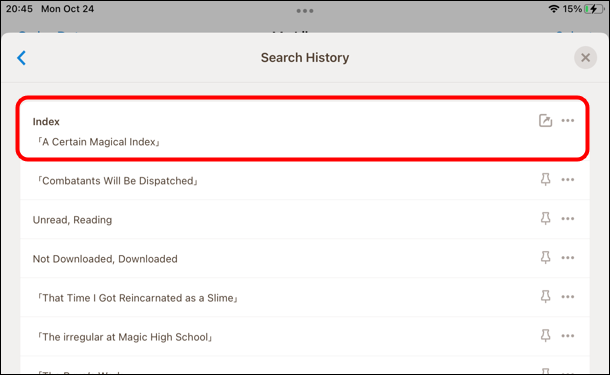
*You can enter up to 100 characters for the shortcut name.
*Shortcut names may be cut off depending on the screen size of the device.
"Search History" button has been added to the right side of the search box and the "Search Filters" in "My Library".
Tap the "Search History" button to display the "Search History" where you can check your search history.
In the "Search History" , tap the "×" in the upper right corner to return to "My Library".
When you move from the "Search Filters", "<" will be displayed, and tapping "<" will return to the "Search Filters".
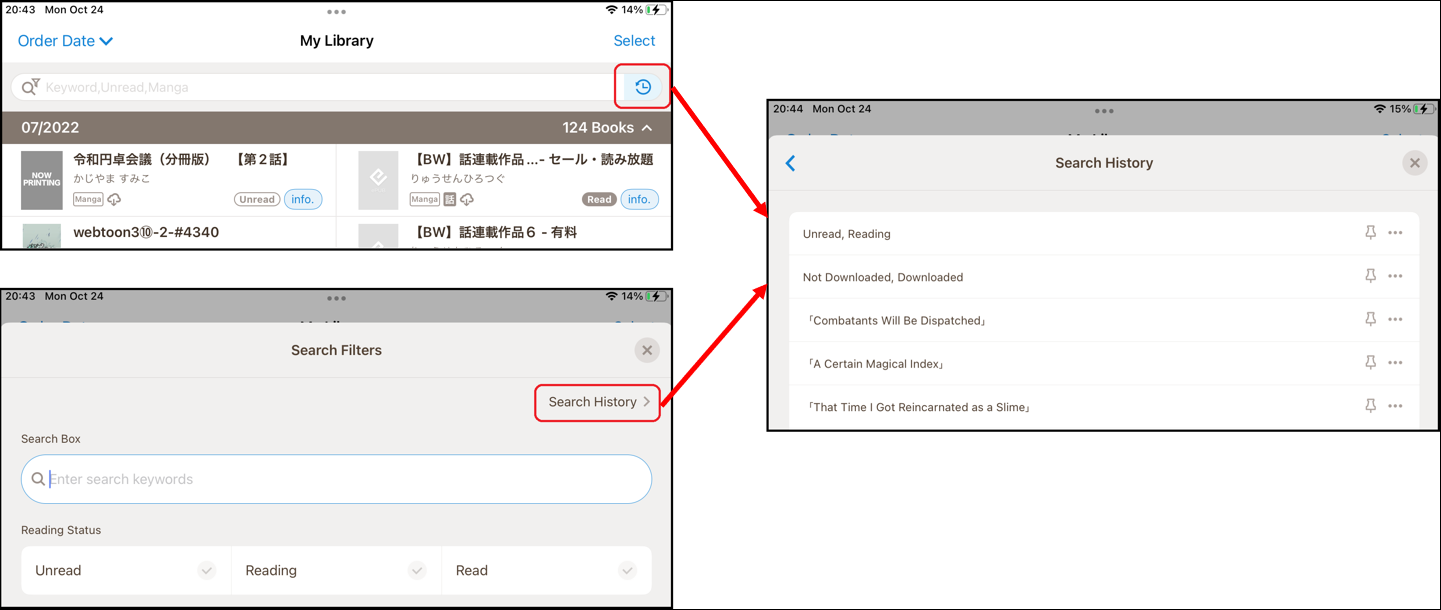
*In the "Search History", new histories are sorted from the top.
*The histories surrounded by 「」 are for text search, and the other *histories are for filtered search.
*The history will be displayed up to 30 entries, and the 31st entry will be deleted from the oldest entries.
*Pinned or shortcut history is set to the top of the list and will not disappear unless it is removed.
(2) A function to "Pin" and save the search history has been added.
Tap the "pin" mark on the history displayed on the "Search History" to complete pinning.
Once pinned, the color of the pin will change, and the pinned history will be displayed at the top of the screen when you move to the "Search History" again.
*When you tap the "Pin" mark , the pinned history will be moved to the upper part of the screen.
*When you tap the "Pin" mark again, the pinned history will be released.
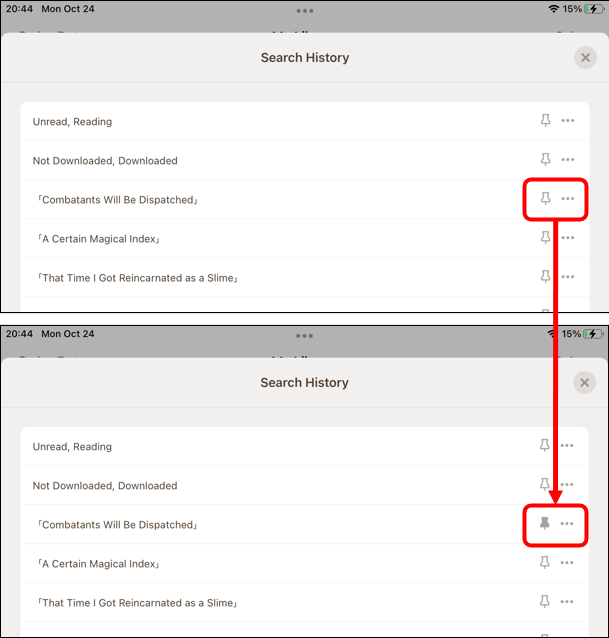
(3) A function to save the search history as a "shortcut" and display it at the top of "My Library" has been added.
【1】Tap the "..." button to the right of the"Pin" to display the menu.
In the menu, you can "Create shortcut" and "Delete history".

【2】When you select "Create Shortcut", you can input the name of the shortcut.

【3】Shortcut history will be displayed from the top in the order in which they were created.
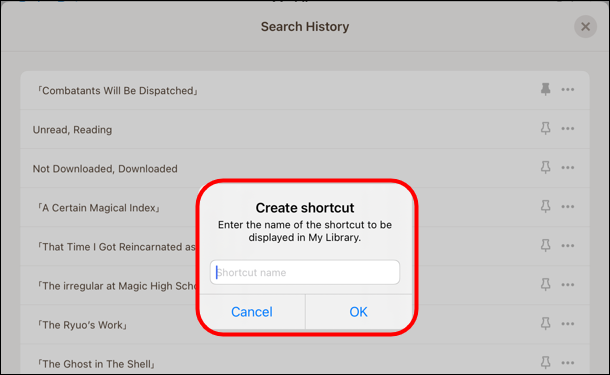
【4】The registered shortcuts will be placed at the top of My Book.
When you tap the shortcut, a search will be started immediately.
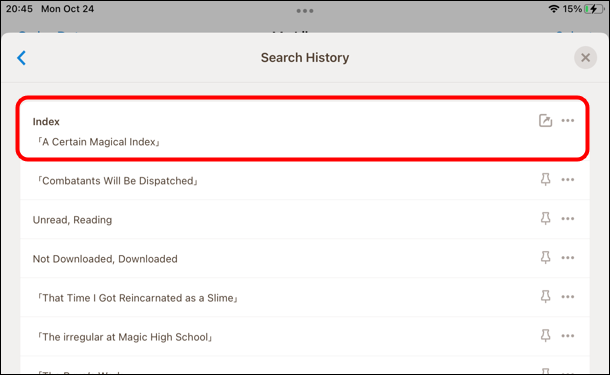
*You can enter up to 100 characters for the shortcut name.
*Shortcut names may be cut off depending on the screen size of the device.
*Shortcuts displayed on the top of "My Library" are placed from left to right in the order in which they are created.
■Added a function of "Select" in the "My Bookshelves".
(1) Added the ability to delete multiple bookshelves at once by "Select" on the "My Bookshelves".
▼You can delete multiple bookshelves at once by following the steps below.
①Tap the newly added "Select" button at the top of the "My Bookshelves".
②Tap the "Bookshelf" you wish to delete (multiple selections are possible)
③Tap "Delete" displayed in the lower right corner of the screen.
■Added a "Title + Cover (List)" to the display format in the "My Library".
"Title + Cover (List)" has been added to the display format in the "My Library".

By using "Title + Cover (List)", books are displayed in a single vertical row, even on tablets.

■Other.
▼Release date
Android app:28 Nov,2022
iOS app:6 Dec,2022
We appreciate your kind attention, and look forward to your next visit to the Global Store.
Android app:28 Nov,2022
iOS app:6 Dec,2022
We appreciate your kind attention, and look forward to your next visit to the Global Store.
